
Turn your smartphone into a high-quality webcam by directly connecting it via USB or Wi-Fi, ensuring seamless compatibility with your favorite video conferencing apps. Download and install reputable apps like DroidCam or EpocCam, which allow for a simple setup and smooth integration across various platforms, enhancing the clarity of your video feed with ease. Stabilize your smartphone using a dedicated tripod or smartphone mount; this not only elevates your setup but also ensures consistent framing and focus during your meetings. Adjust your smartphone’s camera settings manually; tweak brightness, focus, and resolution for optimal results, maximizing the capabilities of your smartphone’s camera to deliver professional-looking video every time.
Why Use a Smartphone as a Webcam?
Superior Camera Technology
Smartphones have revolutionized camera technology, turning these pocket-sized devices into powerful photography tools that often eclipse traditional webcams. From intricate image sensors to sophisticated software, smartphones integrate elements like optical image stabilization and AI-driven enhancements that refine your image in real time. Harnessing these features by using your phone as a webcam can dramatically boost your video quality, making it a cost-effective alternative to investing in high-end equipment. For enthusiasts wanting to get more out of their phones, check out these smartphone camera tips to elevate your video and photography skills.

Cost-Effectiveness
Repurposing your smartphone as a webcam offers a savvy, cost-effective solution for enhancing video quality without the expense of purchasing a new device. Given that most of us already own a smartphone with a high-quality camera, this approach saves the cost of a dedicated webcam while avoiding unnecessary electronic waste. Whether you’re a professional photographer seeking to utilize your phone’s superior optics or a hobbyist just looking to improve your video calls, transforming your phone into a webcam makes financial sense. It’s a practical step that combines creativity with thriftiness, leveraging existing tech to meet modern demands effectively.
Setting Up Your Smartphone as a Webcam
Choosing the Right App
For anyone looking to transform their smartphone into a high-quality webcam, there’s no shortage of app options available on the market. Among the front-runners is DroidCam, compatible with both iOS and Android, which offers a simple setup and a reliable video stream quality that’s ideal for video conferencing. Another top pick is EpocCam, particularly popular among Mac users, which even allows for wireless connectivity and supports resolutions up to full HD. For Windows enthusiasts, iVCam is a versatile choice, enabling users to switch between front and back cameras on the fly, a feature particularly useful for those wanting more control over their shot.
For the enthusiastic photographer interested in professional-grade streams, the NDI HX Camera app stands out. It utilizes advanced settings to tweak the video output, providing experienced users the ability to get creative. And for those just dipping their toes into this tech-savvy world, ensuring compatibility with their computer’s operating system and checking for any necessary peripherals, like tripod mounts, can make a world of difference. Whether it’s a pivotal work meeting or a casual video call with friends, the right app can easily elevate your video quality game.
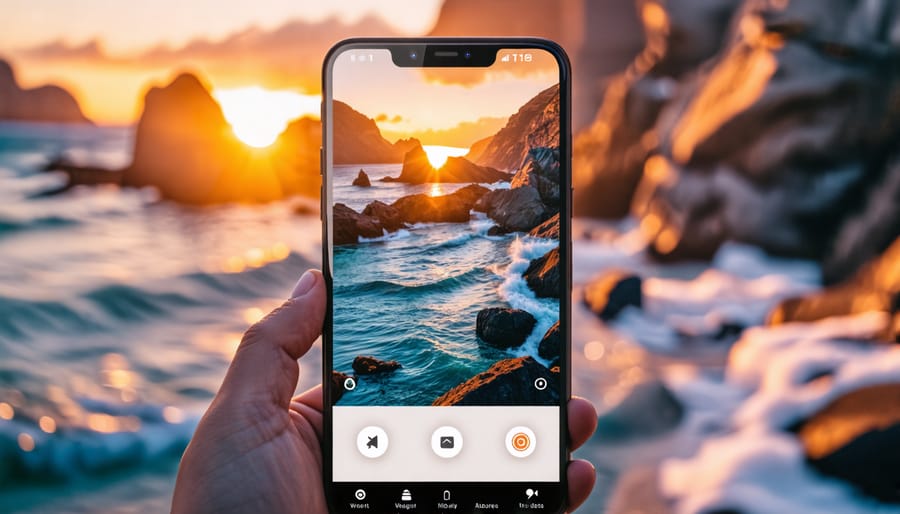
Connecting to Your Computer
Imagine transforming your smartphone into a high-quality webcam with just a few simple steps—it’s easier than you think! First, choose between two main connection methods: USB cable or wireless sync. For USB, plug your smartphone into your computer using a reliable cable. This method is generally stable and ideal for longer sessions. Available apps like DroidCam or EpocCam support USB connections, offering smooth integration without the hassle of network dependency.
For a wireless setup, ensure both your smartphone and computer are on the same Wi-Fi network. Download and install a webcam app, scan the QR code or input the unique code shown on your computer, and voila! You’re wirelessly connected. Many people prefer this approach for the flexibility it provides. Whether you’re diving into a creative project or need a better setup for virtual meetings, your smartphone can effectively enhance your video quality. Using technology that’s already in your pocket can redefine your video conferencing experience, bridging creativity with convenience.
Configuring Settings for Optimal Performance
To get the best video quality from your smartphone webcam setup, fine-tuning the settings is essential. Begin by adjusting the resolution. Most smartphones support HD resolutions like 720p or even 1080p, which provide clear, crisp images. Selecting a higher resolution means better image quality, but it may also demand more bandwidth and processing power. If your streaming application struggles with high resolution, try stepping down to 720p for a smoother performance without significantly compromising clarity.
Next, consider the frame rate. Standard video conferencing typically runs at 30 frames per second (fps), offering fluid motion without excessive resource use. For a more cinematic feel or if your connection allows, bump it up to 60 fps. However, remember that higher frame rates can increase data usage and may not be supported by all applications.
Lighting is another crucial factor. Smartphones have smaller sensors, which means they perform best in well-lit environments. Consider investing in a ring light or utilizing natural light to minimize graininess and shadows. Also, try to avoid backlighting to ensure your face is well-lit and the center of attention.
Lastly, ensure your smartphone is stable and at eye level. A tripod can be a perfect solution, preventing shaky images that distract the viewer. With these tweaks, your smartphone can rival professional-grade webcams, providing an impressive and cost-effective video quality.
Practical Tips for Using a Smartphone Webcam
Lighting and Positioning
To make the best use of your smartphone as a webcam, understanding photography lighting equipment is crucial. Good lighting can dramatically improve your video quality, accentuating the subject — you! Whether you’re an enthusiast or a pro, keeping things well-lit is key. Imagine you’re setting up for a portrait: natural light works wonders. Position yourself near a window, infusing your setup with soft, even illumination. Avoid harsh overhead lights that cause unflattering shadows; instead, opt for side lighting that adds depth. If you’re working in dim conditions, consider a ring light to emulate daylight effects. Pay attention to how shadows play on your face, experimenting with angles until the scene is balanced. Properly positioning your smartphone at eye level can convey confidence and professionalism. By mastering light, you can transform basic video calls into something truly engaging, turning everyday interactions into pleasing visual experiences.
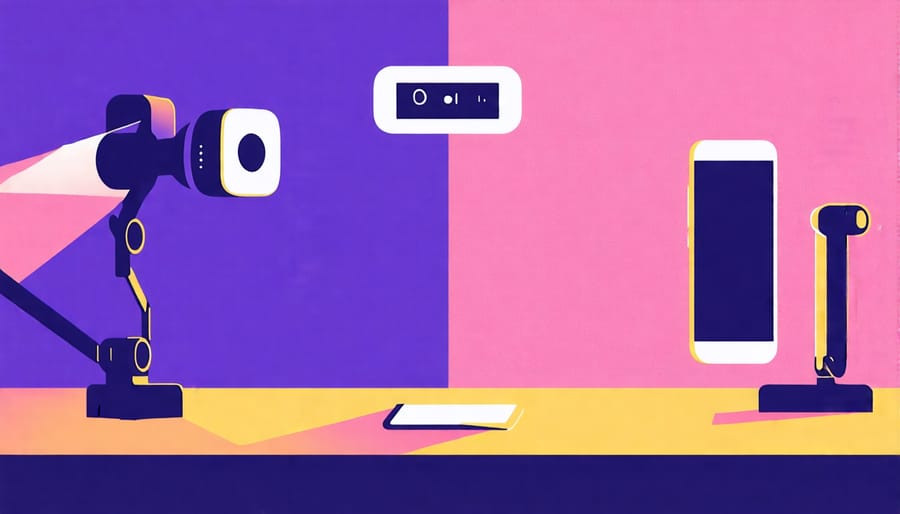
Battery and Charging Considerations
When using your smartphone as a webcam, it’s essential to think about battery life, especially during lengthy video calls. Unlike short photo sessions, extended webcam usage can deplete your phone’s battery more quickly than expected. A practical approach is to keep your device plugged in during usage. However, pay attention to potential overheating; this can occur if your phone is charging while in use for extended periods. A simple solution is to invest in a high-quality charging cable that ensures a stable connection without generating excessive heat.
Another consideration is enabling battery-saving modes available on most smartphones. These settings can help reduce non-essential background functions, prolonging battery life. Remember to adjust your screen brightness to the lowest comfortable level and close unnecessary apps running in the background. This not only helps conserve power but also maximizes your phone’s performance as a webcam, delivering clear, uninterrupted video footage. By managing these factors effectively, you’ll avoid unexpected shutdowns during those crucial video meetings.
Potential Drawbacks and Solutions
Connectivity Challenges
Using your smartphone as a webcam can transform your video conferencing experience, but connectivity issues can occasionally arise. Wi-Fi hiccups often occur if you’re too far from your router or experiencing network congestion. Positioning yourself closer to the router or using a less busy frequency can often resolve these issues. On the other hand, if you’re opting for a USB connection, occasional problems might stem from outdated drivers or incompatible cables. Double-checking your USB cable for compatibility and ensuring your computer’s drivers are up-to-date can alleviate these setbacks. By addressing these concerns, you’ll enjoy a smoother, high-quality video feed using your smartphone.
Software Limitations
When using a smartphone as a webcam, software limitations can sometimes pose challenges. These limitations often stem from compatibility issues with your computer’s operating system or the video conferencing software you use. For instance, some apps only support specific OS versions, which can be frustrating if you’re running an older system. Additionally, video quality might be restricted by the app you use, as some free versions cap the resolution.
To work around these limitations, first ensure your smartphone app supports your computer’s OS. Updating your computer’s OS might also help with compatibility. Consider investing in a paid app version for better functionality and higher resolution. Testing different apps to find the best match for your setup is also advisable. In forums and online communities, you’ll find enthusiasts eager to share their experiences, offering valuable insights into the most compatible software options. By taking these steps, you can overcome software hurdles and enjoy a seamless webcam experience using your smartphone.
Conclusion
In conclusion, the potential of using smartphones as webcams is promising for both enthusiasts and professionals alike. This versatile setup offers an accessible and often cost-effective way to enhance video conferencing experiences without breaking the bank. By utilizing devices that many of us already have at home, the barriers to achieving high-quality video are significantly lowered. This approach not only improves video clarity but also offers a whole new world of creative possibilities for photography and videography hobbyists.
Imagine seamlessly switching your smartphone between day-to-day uses and a powerful video tool just by following a few straightforward steps. Whether you’re crafting a professional webinar or connecting with friends, this method provides flexibility and superior image quality. Keep experimenting and exploring different apps and setups to see what works best for your unique needs. As technology continues to evolve, embracing smartphone webcams could be an exciting avenue for achieving professional-grade results from familiar and portable devices.























