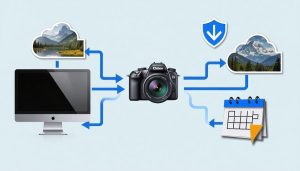Transform your chaotic photo library into a streamlined digital asset powerhouse with modern photography organization software. Whether you’re managing thousands of wedding shots or organizing years of family memories, these intelligent tools revolutionize how photographers store, search, and protect their valuable images.
Today’s photo management solutions offer AI-powered tagging, advanced metadata handling, and seamless cloud integration – features that were unimaginable just a few years ago. Professional photographers can automatically sort photos by camera settings, location data, and facial recognition, while hobbyists benefit from intuitive interfaces that make cataloging as simple as drag-and-drop.
The right organization system doesn’t just store photos; it transforms your entire workflow. Imagine instantly finding that perfect sunset shot from last summer’s trip, or automatically backing up every client session without lifting a finger. With smart collections, version control, and cross-device synchronization, modern photo management software ensures your images are always accessible, protected, and ready for your next creative project.
Let’s explore how these powerful tools can help you build a photography workflow that’s both efficient and future-proof, starting with the essential features that distinguish professional-grade solutions from basic photo apps.
Direct Camera Connection Features
Tethered Shooting Capabilities
Tethered shooting has revolutionized the way photographers work in studio settings and on location. By connecting your camera directly to your computer through USB or wireless connections, photography organization software enables seamless integration between your shooting and editing workflow. This powerful feature allows for real-time camera control and instant image transfer, making it invaluable for professional shoots where immediate review and client feedback are essential.
Modern tethering capabilities go beyond simple file transfer. You can adjust camera settings directly from your computer, including aperture, shutter speed, and ISO. Images appear on your monitor seconds after capture, allowing for precise composition and exposure checking on a larger screen. This immediate feedback helps catch technical issues before they become major problems.
Most professional-grade photography software supports tethering with major camera brands like Canon, Nikon, and Sony. Some applications even offer mobile tethering options, letting you control your camera and organize photos using tablets or smartphones. For portrait photographers and commercial shooters, the ability to instantly sort, tag, and organize images during a session streamlines the entire post-production process.
To get started with tethered shooting, you’ll need compatible software, a reliable connection cable, and a stable workstation setup. While the initial setup might take some time, the efficiency gains in your workflow make it well worth the effort.

Wireless Transfer Solutions
Modern photography organization software has revolutionized how we transfer images from our cameras to our computers, with wireless solutions leading the charge. Wi-Fi connectivity allows photographers to instantly transfer photos to their organizing software while shooting, eliminating the need for memory card readers or USB cables.
Many current cameras come equipped with built-in Wi-Fi capabilities, enabling direct communication with photo management apps. This wireless workflow is particularly valuable during time-sensitive shoots, like events or weddings, where clients might want to see previews immediately. Some software even offers automatic background syncing, so your photos transfer while you continue shooting.
Bluetooth connectivity, while slower than Wi-Fi, provides an excellent option for transferring smaller files and maintaining a constant connection between devices. It’s especially useful for mobile photographers who use their smartphones as secondary cameras, as Bluetooth tends to be more battery-efficient.
For the best wireless transfer experience, look for software that offers both Wi-Fi and Bluetooth options, with features like automatic device detection and batch transfer capabilities. Many programs also provide mobile apps that act as bridges between your camera and main photo library, ensuring your images are organized no matter where you’re shooting.
Automatic Import and Organization
Smart Collections and Auto-Tagging
Modern photography organization software has embraced artificial intelligence to revolutionize how we manage our growing image libraries. Smart collections and auto-tagging features now analyze your photos’ content, metadata, and visual elements to automatically categorize and label them, saving countless hours of manual organization.
These AI-powered tools can recognize faces, objects, locations, and even specific activities in your images. For instance, when you import photos from a family vacation, the software might automatically create collections for “beach scenes,” “sunset shots,” and “family portraits.” This intelligent categorization becomes particularly valuable when integrated into your fail-safe photography backup workflow.
The technology has become remarkably accurate at identifying everything from camera settings to lighting conditions. Some advanced systems can even detect the emotional tone of portraits or the compositional style of landscapes. Keywords are automatically generated based on these analyses, making it easier to search for specific types of shots later.
Most importantly, these smart features learn from your organizational habits. If you frequently group certain types of photos together or use particular tags, the software adapts to your preferences, making future categorization even more accurate. This adaptive learning ensures that your photo library becomes more organized and accessible over time, without requiring constant manual intervention.
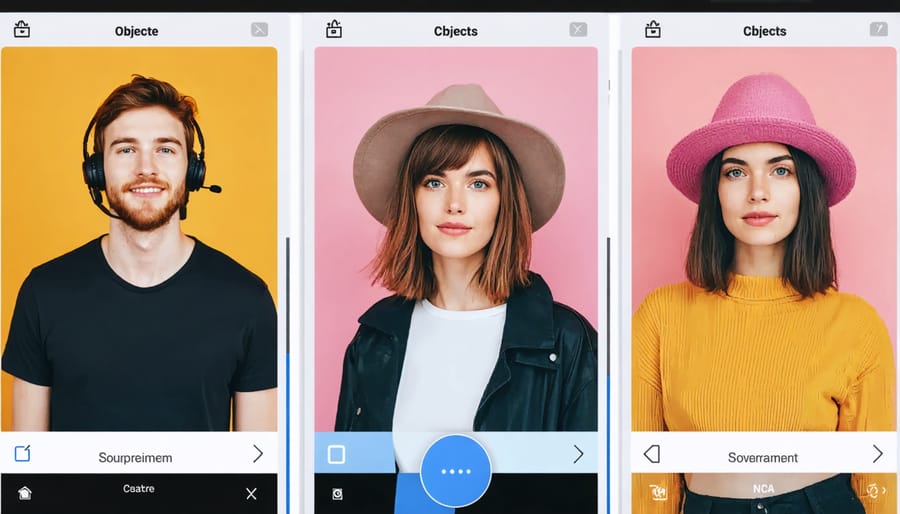
Metadata Management
Modern photography organization software excels at handling both camera-generated metadata and user-defined tags, making image management more efficient than ever. When you snap a photo, your camera automatically embeds valuable information into the file, including the camera model, exposure settings, date, time, and often GPS coordinates. Quality photo management software preserves this EXIF data while allowing you to build upon it.
Beyond camera-generated data, these applications enable you to create custom metadata that suits your workflow. You can add keywords, ratings, color labels, and detailed descriptions to make your photos more searchable. For instance, wedding photographers might tag images with “ceremony,” “reception,” or “family portraits,” while nature photographers could categorize by species, location, or weather conditions.
Most modern software supports industry-standard metadata formats like IPTC and XMP, ensuring your organizational efforts remain portable across different applications. This standardization means you won’t lose valuable information when moving between programs or upgrading your workflow system.
Smart tagging features have become increasingly common, with AI-powered tools automatically detecting and tagging elements like faces, objects, or scenes. This automation saves considerable time, though photographers generally fine-tune these suggestions for accuracy. Some applications even allow batch metadata editing, perfect for applying consistent information across multiple images from the same shoot.
Raw File Support and Processing
Camera-Specific Optimizations
Modern photography software often includes specialized optimizations for different camera brands, enhancing workflow efficiency and image quality. Adobe Lightroom, for instance, includes specific color profiles for major manufacturers like Canon, Nikon, and Sony, ensuring accurate color reproduction straight from your raw files.
Capture One takes this even further, offering specialized versions of their software tailored to specific brands. Their Capture One Fujifilm edition, for example, is specifically engineered to handle Fujifilm’s unique X-Trans sensor array and film simulations, while their Sony version includes specialized tools for working with Sony’s compressed raw formats.
Camera-specific features often extend to lens corrections as well. Most premium organizing software automatically detects your camera and lens combination, applying corrections for distortion, vignetting, and chromatic aberration based on detailed profiles for each piece of equipment.
For photographers using multiple camera systems, look for software that handles mixed-brand catalogs effectively. Some programs automatically sort images by camera model, making it easier to apply consistent processing across similar equipment. This becomes particularly valuable when working with clients who expect consistent results regardless of the equipment used.
Processing Engines and Profiles
Modern photography organization software comes equipped with powerful processing engines that can handle everything from basic adjustments to complex color grading. These engines work seamlessly with your camera’s RAW files, offering non-destructive editing capabilities that preserve the original image data while allowing unlimited creative adjustments.
Most high-end software includes built-in camera color profiles that accurately match your camera’s specific color science. These profiles ensure that your digital negatives start with the same look you saw on your camera’s LCD screen. For instance, if you shoot with a Canon EOS R5, the software will automatically apply the appropriate color profile, maintaining consistency across your workflow.
The processing capabilities typically include essential tools like exposure adjustment, white balance correction, and noise reduction, alongside more advanced features such as HDR merging and panorama stitching. Many applications also offer AI-powered tools that can automatically analyze and enhance your images, saving considerable time during batch processing.
For optimal performance, these engines utilize your computer’s GPU acceleration, ensuring smooth real-time adjustments even when working with high-resolution files. Some software even allows you to create and save custom processing presets, helping maintain a consistent look across your entire photo collection.
Real-World Performance and Compatibility
Speed and Resource Management
When managing extensive photo collections, the performance of your organization software becomes crucial. Modern photographers often deal with thousands of RAW files, high-resolution JPEGs, and various editing versions, making efficient resource management essential for a smooth workflow.
The key to maintaining speed lies in how your software handles image previews and catalogs. Advanced photo management tools use smart caching systems that generate and store previews at different resolutions, allowing quick browsing without loading full-resolution files every time. This approach, combined with smart storage solutions, ensures your system remains responsive even with large libraries.
Memory usage is another critical factor. Quality organization software should efficiently manage RAM consumption, particularly when handling batch operations like importing, keyword tagging, or applying metadata changes. Look for programs that allow you to adjust cache sizes and preview quality based on your computer’s capabilities.
Database optimization plays a vital role too. Regular maintenance features like database cleaning and compacting can prevent slowdowns over time. Some applications offer automatic optimization schedules, while others require manual intervention.
For photographers working with network-attached storage or cloud services, good software should provide bandwidth management options. This includes features like delayed synchronization, selective downloading, and smart preview generation that help maintain performance while working with remote files.
Consider software that offers scalability options as your collection grows. The ability to work with multiple catalogs, merge libraries, or partially load collections can help maintain speed without compromising organization efficiency.
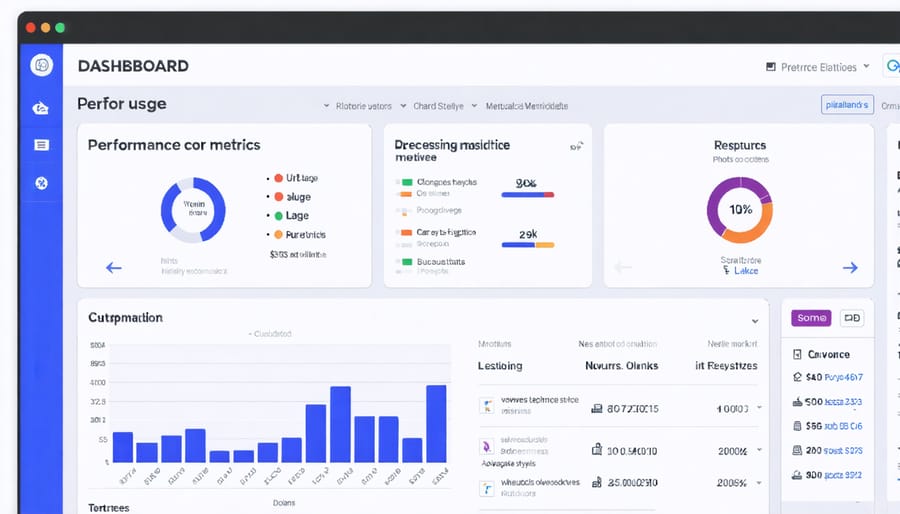
Cross-Platform Compatibility
In today’s interconnected world, photographers need their organization software to work seamlessly across multiple devices and platforms. Whether you’re shooting on location with your laptop or reviewing images on your tablet during client meetings, cross-platform compatibility has become essential for maintaining an efficient workflow.
Most modern photo organization software offers synchronized access across Windows, macOS, iOS, and Android devices. This integration allows you to start culling photos on your desktop computer and continue rating or tagging them on your iPad during your commute. The key is choosing software that maintains consistent functionality across platforms while implementing a robust digital backup system.
Cloud integration plays a crucial role in cross-platform functionality. Services like Adobe Creative Cloud, Google Photos, and Apple iCloud automatically sync your photo library, metadata, and organizational structure across devices. This means your carefully crafted album structure and keyword tags remain intact regardless of which device you’re using.
However, it’s important to consider offline capabilities when choosing your software. Look for applications that allow you to download your catalog for local editing when internet access isn’t available. The best solutions offer smart syncing that updates changes once you’re back online, preventing conflicts between devices.
Storage management across platforms is another crucial consideration. Some software offers adaptive storage options, keeping full-resolution files on your main workstation while maintaining smaller, optimized versions on mobile devices to save space while preserving accessibility.
Choosing the right photography organization software can significantly streamline your workflow and help you make the most of your image collection. Throughout this guide, we’ve explored various options that cater to different needs and skill levels.
For beginners and hobbyists, programs like Google Photos and Apple Photos offer user-friendly interfaces and automatic organization features that make getting started a breeze. These solutions work well for those who primarily want to keep their memories organized and easily accessible.
Professional photographers and advanced enthusiasts might find more value in robust options like Adobe Lightroom or Capture One, which combine powerful organization tools with advanced editing capabilities. These programs offer comprehensive metadata management, advanced searching, and seamless integration with professional workflows.
Small business owners and photography studios should consider solutions like Photo Mechanic or ACDSee, which excel at rapid culling and batch processing while maintaining organized client libraries.
When making your choice, consider your specific needs: How large is your photo collection? Do you need advanced editing features? What’s your budget? Are you working alone or collaborating with a team? The answers to these questions will guide you toward the most suitable solution.
Remember that most photography organization software offers free trials, so don’t hesitate to test different options before committing. The time invested in finding the right software will pay dividends in improved efficiency and better-organized photo collections.