
Lost photographs haunt every professional photographer’s nightmares – corrupted memory cards, crashed hard drives, and accidentally deleted files represent thousands of dollars and countless irreplaceable memories vanishing in an instant. Implementing a fail-safe backup workflow isn’t just good practice – it’s essential professional insurance.
Store original RAW files on at least three separate devices: one primary working drive, an onsite backup drive, and an offsite or cloud storage solution. Automate the backup process using specialized photography software like Capture One or Lightroom to create redundant copies immediately upon import. Configure your backup drives in a RAID configuration to provide real-time data protection against drive failures.
Professional photographers lose an average of 2,000 images annually to data loss – but this damage is entirely preventable. Modern backup solutions combine local storage, cloud services, and automated workflows to create an ironclad system that protects your creative assets. Whether you’re a weekend warrior or full-time professional, implementing a robust backup strategy today prevents devastating losses tomorrow.
By treating your photo backup system with the same care and attention as your camera gear, you transform a technical necessity into a professional advantage. Let’s explore the complete system that will keep your images safe for decades to come.
Why Traditional Storage Methods Aren’t Enough

The Hidden Risks of Single-Drive Storage
Imagine losing thousands of irreplaceable photos in an instant. Unfortunately, this nightmare becomes reality for many photographers who rely solely on a single hard drive for storage. Hard drives, whether internal or external, have a finite lifespan and can fail without warning. Industry statistics show that the average hard drive has a 5-8% failure rate within the first four years of use, and this rate increases significantly as the drive ages.
What makes single-drive storage particularly risky is that failure often occurs without warning signs. Unlike a car that might make strange noises before breaking down, a hard drive can stop working suddenly and completely. Environmental factors like heat, humidity, and physical shock can accelerate this process, putting your precious images at even greater risk.
The consequences of drive failure extend beyond just losing recent work. Without proper backup, you could lose years of photographs, including client deliverables, personal memories, and professional portfolio pieces. Even if data recovery is possible, it can cost thousands of dollars, with no guarantee of success.
Memory Cards Are Not Backup Solutions
Memory cards might seem like a convenient way to store your photos, but relying on them as a backup solution is a risky gamble. These small storage devices are particularly vulnerable to physical damage, data corruption, and loss. I’ve seen countless photographers devastated after their memory cards failed, taking irreplaceable images with them.
Think of memory cards as temporary transport vessels rather than permanent storage solutions. They’re exposed to various hazards: static electricity, extreme temperatures, physical stress, and mechanical failures. Even high-quality cards from reputable manufacturers can fail without warning.
Moreover, memory cards are easily misplaced due to their small size. One drop in a busy location or an accidental wash cycle in your camera bag’s pocket, and your precious photos could be gone forever. The cards can also be accidentally formatted during camera operations, instantly erasing all content.
Instead of treating memory cards as backup devices, consider them as the first link in your backup chain. Transfer your photos to more reliable storage solutions as soon as possible, and keep your memory cards clear for their intended purpose: capturing new images.
The 3-2-1 Backup Strategy for Photographers
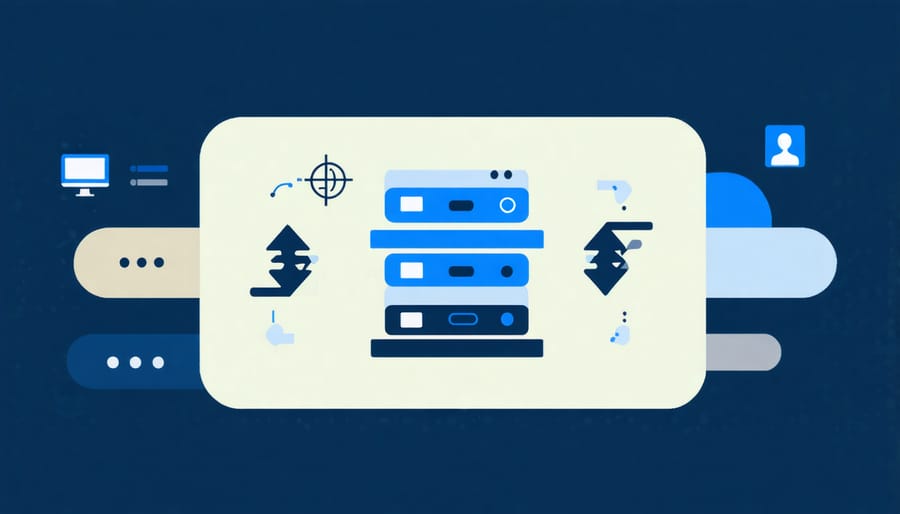
Three Copies of Everything
In the world of digital photography, following the 3-2-1 backup rule is essential: three total copies, stored on two different types of media, with one copy kept offsite. This creates a bulletproof backup system that protects your precious memories from virtually any disaster.
Start by maintaining your primary working library on your main computer – this is Copy #1. For Copy #2, invest in an external hard drive dedicated to photo backup. Connect it regularly (ideally daily or weekly) to mirror your primary library. Modern backup software can automate this process, only copying new or changed files to save time.
Copy #3 should be your off-site backup, which can take several forms. Cloud storage services like Google Photos, Amazon Photos, or dedicated photography platforms like SmugMug offer convenient solutions. Alternatively, maintain another external drive stored at a different physical location, such as your office or a family member’s home.
Remember to verify your backups periodically by opening random files from each copy. Also, consider keeping your most precious photos (like wedding or once-in-a-lifetime events) on a fourth backup for extra peace of mind. While it might seem excessive, having multiple copies has saved countless photographers from devastating losses.
Two Different Storage Types
When it comes to protecting your precious photos, combining local and cloud storage creates a robust safety net that follows the photography world’s trusted 3-2-1 backup rule. Local storage, such as external hard drives or network-attached storage (NAS) devices, offers quick access and complete control over your files. You can instantly retrieve photos for editing, and there’s no need to worry about internet connectivity or subscription fees.
However, local storage alone isn’t enough. Natural disasters, theft, or hardware failure could wipe out your entire photo collection in an instant. This is where cloud storage becomes your safety net. Services like Google Photos, Amazon Photos, or dedicated photography platforms like SmugMug provide automatic synchronization and off-site backup protection. Even if your house burns down, your photos remain safe in the cloud.
The ideal approach is to maintain both storage types simultaneously. Keep your primary photo library on a local drive for easy access and quick editing, then automatically sync important collections to the cloud. Consider using one cloud service for full-resolution backups and another for web-optimized versions of your favorite shots. This dual-storage strategy not only protects your memories but also provides flexibility in how you access and share your photos.
Remember to regularly test your backup systems by attempting to restore files from both storage types. This ensures your backup strategy works when you need it most.

Essential Hardware for Photo Backup
External Drives: What Professionals Use
Professional photographers typically rely on enterprise-grade external drives that offer a perfect balance of reliability, speed, and capacity. The two most popular choices among professionals are G-Technology drives and LaCie’s Rugged series.
G-Technology’s G-RAID and G-DRIVE models are favored for their robust aluminum construction and reliable performance. These drives often feature Thunderbolt 3 connectivity and transfer speeds up to 560MB/s, making them ideal for handling large RAW files and 4K video. While they come at a premium price point, their durability and included five-year warranty justify the investment.
LaCie’s Rugged series, with their distinctive orange bumpers, are particularly popular among photographers who shoot on location. These drives are built to withstand drops, dust, and water exposure, making them perfect companions for outdoor shoots. Regular equipment maintenance can extend their lifespan significantly.
For studio-based professionals, NAS (Network Attached Storage) systems from Synology or QNAP provide an excellent solution. These devices offer RAID configurations for data redundancy and can be accessed by multiple users simultaneously, perfect for photography studios with multiple photographers or editors.
When selecting an external drive, professionals prioritize:
– Transfer speeds (USB 3.2 or Thunderbolt 3)
– Build quality and durability
– Warranty coverage
– RAID capability for data redundancy
– After-sales support quality
NAS Systems for Photographers
NAS (Network Attached Storage) systems have become increasingly popular among photographers seeking a reliable and centralized backup solution. Think of a NAS as your own private cloud, sitting right in your home or studio, accessible from any device on your network.
These dedicated storage devices typically house multiple hard drives and offer redundancy through RAID configurations, meaning your photos remain safe even if one drive fails. For photographers managing large photo libraries, popular NAS brands like Synology and QNAP offer specialized photo management features, including automatic backup, photo indexing, and even AI-powered photo organization.
When choosing a NAS for photography, consider starting with a 2-bay or 4-bay system. This allows you to implement RAID 1 (mirroring) or RAID 5 configurations for data protection. A 2-bay system with two 8TB drives in RAID 1, for instance, provides 8TB of protected storage – enough for most enthusiast photographers.
Modern NAS systems also enable remote access to your photo library, making it possible to browse and download images from anywhere with an internet connection. Many photographers use this feature to share galleries with clients or access their archive while traveling. Just remember that a NAS should be part of your backup strategy, not your only backup solution – maintaining off-site backups remains crucial for complete protection.
Cloud Storage Solutions Compared
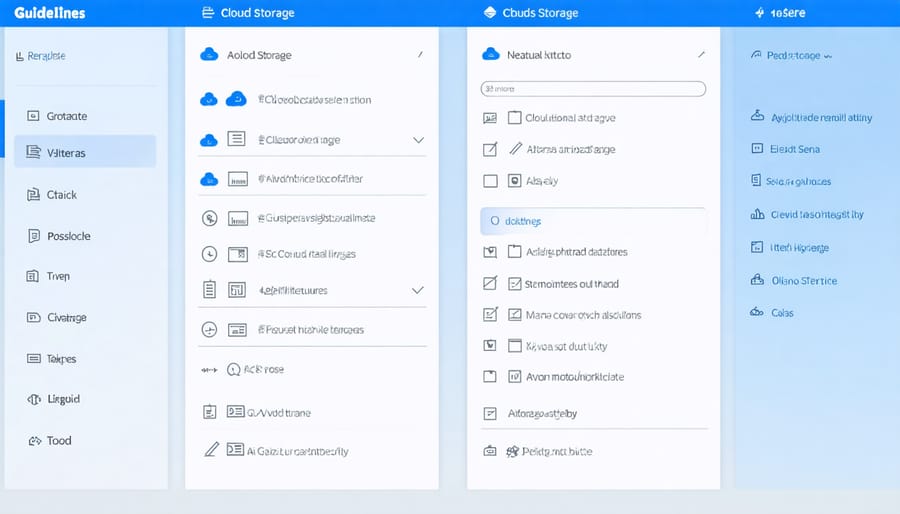
Photography-Specific Services
Several cloud platforms cater specifically to photographers’ needs, offering features beyond basic storage. SmugMug provides unlimited photo storage with portfolio-style displays and integrated selling tools, making it ideal for professional photographers who want to showcase and monetize their work. Flickr, while known as a photo-sharing community, offers 1TB of storage in its free tier with advanced organization features like EXIF data preservation and smart tagging.
For professionals handling large volumes of RAW files, PhotoShelter stands out with its robust digital asset management system and client delivery tools. Adobe’s Creative Cloud storage seamlessly integrates with Lightroom and Photoshop, offering 1TB of cloud storage and the ability to edit photos across devices while maintaining original files.
Zenfolio combines storage with business tools, including client galleries, automated fulfillment, and website hosting. These photography-specific platforms often justify their higher costs through specialized features like RAW file support, color space preservation, and professional delivery options that generic cloud storage services typically don’t offer.
Remember to check each platform’s file format support and resolution limitations, as some may compress images or restrict certain file types in basic plans.
General Cloud Storage Options
When it comes to cloud storage for your precious photos, several mainstream services stand out as reliable options. Google Photos offers a generous 15GB of free storage across Google services, with paid plans starting at reasonable rates for additional space. The service includes powerful search capabilities and AI-driven organization features that make finding specific photos a breeze.
Amazon Photos provides unlimited full-resolution photo storage for Prime members, making it an excellent value if you’re already subscribed to Amazon Prime. Its interface is straightforward, though not as feature-rich as some competitors.
Microsoft OneDrive integrates seamlessly with Windows devices and offers 5GB of free storage, with affordable upgrade options. The service’s automatic camera roll backup feature works reliably across both mobile and desktop platforms.
Dropbox, while offering only 2GB of free storage, stands out for its robust file synchronization and sharing capabilities. Its paid plans, though slightly pricier, provide rock-solid reliability and excellent cross-platform compatibility.
iCloud remains the go-to choice for Apple users, offering seamless integration with iOS and macOS devices, though its free 5GB storage can fill up quickly with photos.
Automating Your Backup Workflow
Setting up an automated backup system might seem daunting at first, but it’s actually quite straightforward when broken down into manageable steps. Let’s create a foolproof workflow that runs seamlessly in the background while you focus on your photography.
Start by choosing your primary backup software. Popular options include Chronosync for Mac users or GoodSync for Windows. These applications integrate well with both your photo printing workflow and camera control software, ensuring seamless operation across your entire photography ecosystem.
First, establish your source folders – typically your main photo storage locations. Create a consistent folder structure, perhaps organized by year and month, to make automation rules easier to set up. Next, designate your backup destinations, including both local and cloud storage locations.
Configure your backup software with these basic automation rules:
1. Set automatic backups to run daily during off-hours
2. Enable incremental backups to save time and storage space
3. Create filters to include only image files and related metadata
4. Set up verification checks after each backup
5. Configure email notifications for successful backups or failures
For cloud backups, consider using services like Backblaze or Crashplan, which offer continuous backup options. Set these to run whenever your computer is idle and connected to Wi-Fi. Remember to test your automation regularly by deliberately retrieving files from your backups.
To ensure nothing falls through the cracks, create a monthly reminder to verify your backup system’s functionality. This quick check can prevent the heartbreak of discovering a failed backup when you need it most. Consider implementing a rotation system for external drives, swapping them monthly between on-site and off-site storage locations for added security.
Your photos are more than just digital files – they’re irreplaceable memories and valuable creative work that deserve the highest level of protection. Throughout this guide, we’ve explored the essential components of a robust photo backup strategy, from implementing the 3-2-1 backup rule to selecting the right storage solutions and automation tools. Don’t wait for a hard drive failure or accidental deletion to serve as a wake-up call. Take action today to safeguard your precious images.
Start by assessing your current backup situation and identifying any gaps in your strategy. Choose at least one cloud storage solution and invest in reliable external drives for local backups. Set up automated backup processes to ensure consistency, and regularly test your backup systems to verify they’re working correctly. Remember that the best backup strategy is the one you actually implement and maintain.
The peace of mind that comes from knowing your photo collection is secure is invaluable. Make today the day you commit to protecting your photographic legacy for years to come.























