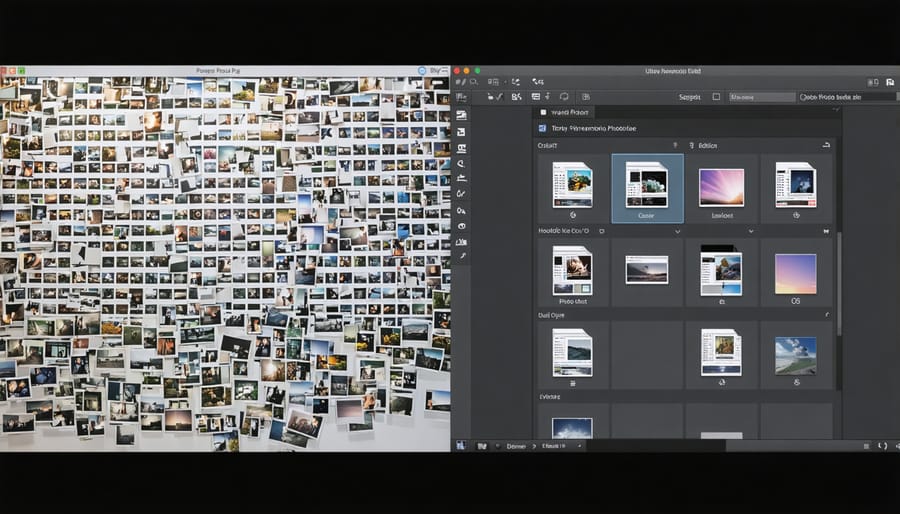
Transform your photography workflow from chaotic to seamless with modern software solutions that streamline every step from capture to delivery. Today’s photographers face an unprecedented challenge: managing thousands of images while maintaining consistent quality and meeting tight deadlines. Photography workflow software bridges this gap, offering automated organization, batch processing capabilities, and intelligent file management systems that can save hours of precious editing time.
Whether you’re a professional managing client sessions or an enthusiast organizing personal projects, the right workflow software becomes your digital assistant, handling everything from RAW file conversion and metadata tagging to final image delivery. Leading solutions like Lightroom, Capture One, and Photo Mechanic have revolutionized how photographers handle their digital assets, turning what was once a daunting post-processing marathon into a structured, efficient system.
Yet with dozens of options available, choosing the right workflow software requires careful consideration of your specific needs, budget, and technical requirements. This comprehensive guide explores the most powerful tools in the market, their standout features, and how they can integrate seamlessly into your photography business or hobby. Let’s dive into the solutions that can help you spend less time managing files and more time behind the camera.
Why Photography Workflow Software Matters
Time Management Benefits
Time management is one of the most significant advantages of using photography workflow software. Instead of spending hours manually organizing and editing photos, these tools automate repetitive tasks and create streamlined processes that can cut your post-processing time in half.
Professional photographers often report saving 10-15 hours per week by implementing a proper workflow system. The software enables batch processing, allowing you to apply the same edits across multiple similar photos simultaneously. For instance, if you’re editing a wedding collection, you can synchronize white balance and exposure settings across all photos taken in the same lighting conditions.
Another time-saving feature is the ability to create and save presets for common editing sequences. Rather than adjusting dozens of individual settings for each photo, you can apply your signature style with a single click. The software also enables efficient file management, making it easy to locate specific images within seconds rather than scrolling through countless folders.
Modern workflow solutions also facilitate seamless collaboration, enabling photographers to share editing tasks with team members or outsource certain aspects of post-processing while maintaining consistent results.
Organization and Asset Management
Modern photography workflow software excels at keeping your digital assets organized and readily accessible. These tools typically offer robust file management systems with customizable folder structures, smart albums, and advanced tagging capabilities. You can easily categorize images using metadata, keywords, ratings, and color labels, making it simple to locate specific photos among thousands.
Most platforms provide powerful search functionality that allows you to filter images based on multiple criteria, from capture date and camera settings to facial recognition and location data. Some software even employs AI-driven technologies to automatically tag and categorize images based on their content.
Version control is another crucial aspect, letting you maintain multiple editions of the same image while preserving the original. This feature, combined with comprehensive backup workflow strategies, ensures your valuable work remains safe and organized.
Many applications also offer cloud integration, enabling seamless access to your photo library across different devices while maintaining consistent organization. This makes it easier to manage your growing collection whether you’re in the studio or on location.
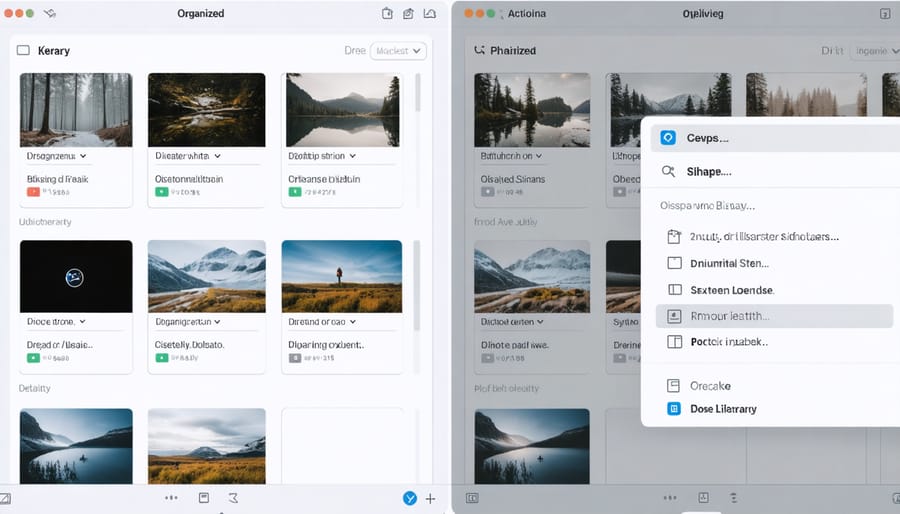
Essential Features in Modern Workflow Software
Batch Processing Capabilities
One of the most powerful features in modern photography workflow software is batch processing, which allows you to apply edits to multiple images simultaneously. Instead of repeating the same adjustments hundreds of times, you can make changes once and apply them across your entire photo collection.
Common batch processing operations include applying preset adjustments, renaming files, converting formats, resizing images, and adding watermarks. For instance, if you’ve shot a wedding in RAW format, you can batch convert all images to JPEG while simultaneously applying your signature color grade and resizing them for web delivery.
Most workflow applications offer smart batch processing features that remember your editing patterns. If you’ve corrected exposure and white balance on one photo from a session shot under consistent lighting conditions, you can apply those same corrections to all similar images with a single click.
Advanced batch processing capabilities also include intelligent operations like facial recognition for portrait photographers, allowing you to batch process specific adjustments for all photos containing the same person. Some software even offers automated culling features that can batch process images based on technical qualities like focus sharpness and exposure.
To maximize efficiency, consider creating batch processing presets for your most common editing scenarios. This approach not only saves time but also ensures consistency across your photo collections.
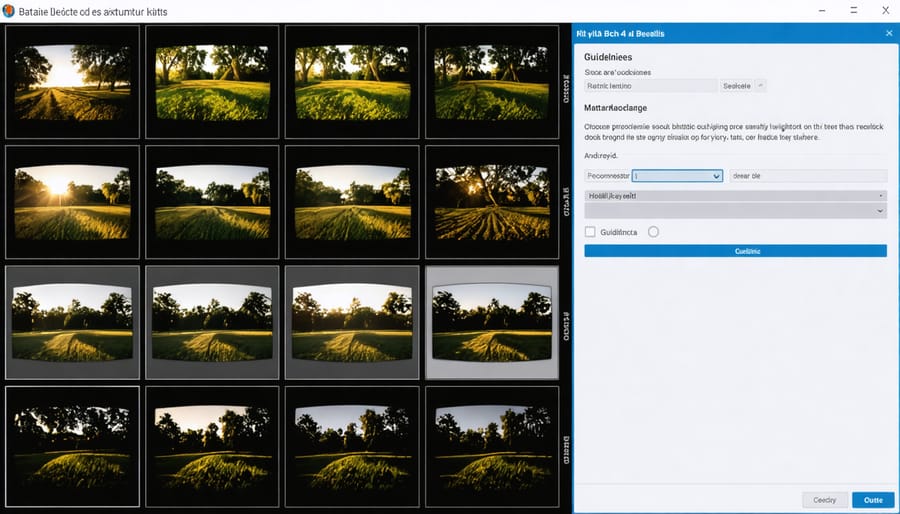
Metadata Management
Metadata management is the unsung hero of an efficient photography workflow, acting as your digital filing system’s backbone. By properly tagging and organizing your images with metadata, you can transform hours of manual searching into instant results.
Start by establishing a consistent metadata template that includes essential information like copyright details, contact information, and basic camera settings. Most workflow software allows you to create and save these templates, applying them automatically during import. This saves considerable time and ensures consistency across your entire collection.
Keywords are particularly powerful when properly implemented. Think of them as digital sticky notes that make your photos easily searchable. Create a hierarchical keyword structure – for example, “Nature > Landscapes > Mountains > Alps” – to enable both broad and specific searches. While following digital storage best practices, consider including location data, shoot conditions, and client information in your metadata strategy.
Many photographers overlook the power of IPTC fields, which can store detailed information about each image’s usage rights, creation date, and technical specifications. Take advantage of batch editing features to apply metadata across multiple images simultaneously, and remember to establish a regular backup routine that preserves both your images and their associated metadata.
Integration Capabilities
Modern photography workflow software thrives on its ability to work seamlessly with other tools and services. Most leading solutions offer extensive plugin support, allowing photographers to enhance their workflow with specialized tools for advanced editing, asset management, and output options.
Adobe’s ecosystem leads the pack with its comprehensive camera integration features and third-party plugin support. Whether you’re using Lightroom or Capture One, you’ll find robust compatibility with popular editing tools like Nik Collection, Topaz Labs, and various print service providers.
Cloud integration has become increasingly important, with most workflow solutions offering seamless connectivity to storage services like Dropbox, Google Drive, and Amazon S3. This enables photographers to maintain backup copies and share their work efficiently with clients.
Many workflow applications also integrate with social media platforms and professional portfolio sites, allowing direct publishing to Instagram, Facebook, or services like SmugMug and Zenfolio. For professional photographers, client proofing integrations streamline the delivery process, while metadata synchronization ensures your work remains properly tagged across platforms.
Mobile integration is another crucial aspect, with most software offering companion apps that sync with your main workflow. This allows you to review, rate, and even perform basic edits on your photos while away from your main workstation.
Popular Workflow Solutions Compared
Professional-Grade Solutions
For photographers who demand the highest level of control and efficiency in their workflow, professional-grade solutions offer comprehensive features that go well beyond basic editing and organization. Capture One Pro leads the pack with its superior color editing capabilities and tethered shooting functionality, making it a favorite among studio photographers and commercial shooters. Its customizable workspace and advanced color grading tools allow for precise adjustments that meet the exacting standards of professional work.
Adobe’s Photoshop Lightroom Classic remains an industry standard, offering robust catalog management and powerful editing tools that integrate seamlessly with other Creative Cloud applications. Its sophisticated presets system and batch processing capabilities make it particularly valuable for photographers handling large volumes of images.
Photo Mechanic stands out for its blazing-fast culling and metadata handling, essential for photojournalists and sports photographers who need to quickly sort through thousands of images. Its ability to rapidly preview RAW files and apply IPTC metadata makes it an invaluable tool for time-sensitive workflows.
DxO PhotoLab excels in image quality, featuring industry-leading noise reduction and lens corrections. Its PRIME denoise technology and optical corrections are particularly appealing to photographers who prioritize image quality above all else.
These professional solutions typically include advanced features for future-proof storage solutions, multiple export presets, and sophisticated color management tools. They also offer extensive plugin support, allowing photographers to extend functionality according to their specific needs.
The investment in professional-grade software is justified by the time saved in post-processing, the superior output quality, and the reliability required for commercial work. While these solutions have steeper learning curves, they provide the robust features and precise control necessary for delivering professional results consistently.
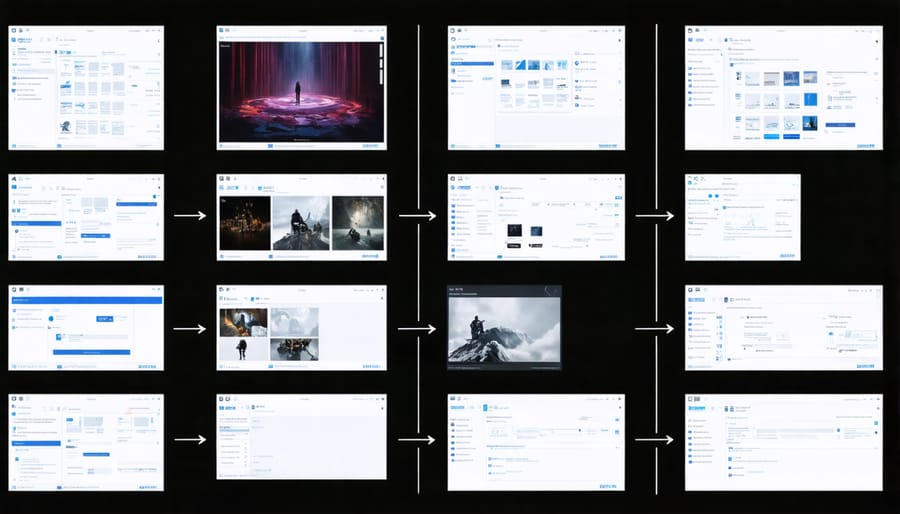
Mid-Range Options
For photographers seeking professional-grade features without breaking the bank, mid-range workflow solutions offer an excellent balance of functionality and affordability. Capture One Express and ON1 Photo RAW stand out as popular choices in this category, providing robust organizing tools and advanced editing capabilities at reasonable price points.
Capture One Express, particularly known for its superior color editing and tethering capabilities, offers a streamlined version of its professional suite. While it lacks some advanced features of the Pro version, it delivers exceptional raw processing and customizable workspace options that many enthusiasts find more than sufficient for their needs.
ON1 Photo RAW combines photo organization, raw processing, and creative editing in one package. Its layer-based editing approach and AI-powered tools make it particularly appealing to photographers transitioning from basic editors to more sophisticated workflows. The software’s built-in migration tools also make it easier to switch from other platforms without losing your editing history.
Another noteworthy option is DxO PhotoLab, which excels in noise reduction and lens corrections. Its PRIME denoise technology and extensive lens profiles make it especially valuable for photographers who frequently shoot in challenging lighting conditions or use multiple lenses.
These mid-range solutions typically offer monthly subscription options around $10-20 or one-time purchases between $100-200. Many provide free trials, allowing you to test their features before committing. While they may not include every bell and whistle of premium options, they deliver professional-quality results and efficient workflows that satisfy most enthusiast photographers’ needs.
Budget-Friendly Alternatives
Photography workflow doesn’t have to break the bank. While professional solutions like Capture One and Adobe’s Creative Cloud offer comprehensive features, several budget-friendly alternatives can help you manage and edit your photos effectively.
Darktable stands out as a powerful, open-source option that costs nothing while providing many features similar to Lightroom. It offers robust RAW processing capabilities, non-destructive editing, and an intuitive digital asset management system that helps you organize your growing collection.
RawTherapee is another free option that excels in RAW processing and delivers professional-grade results. While its interface might take some getting used to, the software provides extensive control over your images and includes advanced features like detailed curve adjustments and powerful noise reduction tools.
For those willing to make a modest one-time investment, ACDSee Photo Studio Home offers an excellent balance of features and affordability. At around $60, it provides efficient photo management, basic editing capabilities, and facial recognition features without recurring subscription costs.
Photographers looking for a mobile-first solution might appreciate Snapseed, a free app from Google that offers surprising depth in editing capabilities. While not a complete workflow solution, it’s perfect for photographers who primarily shoot and edit on their phones.
DigiKam represents another robust free option, particularly strong in photo organization. It includes features like duplicate finding, timeline views, and tag management, making it an excellent choice for photographers with extensive libraries who need help staying organized without spending money on expensive software.
Remember, these alternatives might not match every feature of premium software, but they provide excellent starting points for developing your photography workflow without significant financial investment.
Setting Up Your Workflow System
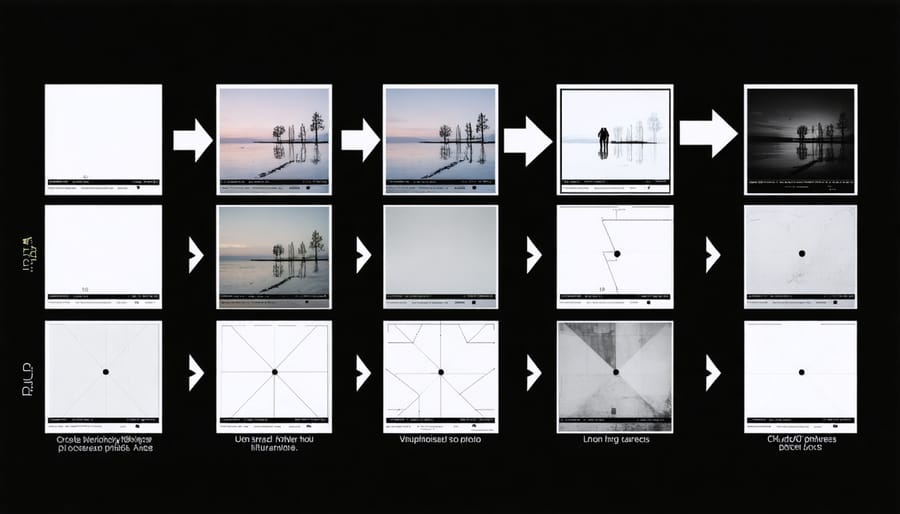
Initial Setup and Configuration
Once you’ve chosen your photography workflow software, setting it up correctly is crucial to streamline your workflow from the start. Begin by installing the software and running any available updates to ensure you’re working with the latest version.
First, configure your folder structure. Create a logical hierarchy for storing your images, perhaps organizing by year, then month, and finally by event or shoot. Most workflow software allows you to set up preset folder templates, saving time on future imports.
Next, customize your import settings. Set up automatic file renaming rules, add copyright information, and choose your preferred backup location. Consider enabling automatic backup creation during import for added security.
Color management is another crucial setup step. Calibrate your monitor and configure your software’s color settings to match your camera’s color profile. This ensures consistent colors throughout your workflow.
Take time to personalize your workspace layout. Arrange panels and tools according to your working style, and save these layouts as custom presets. Many photographers create different workspace configurations for various tasks like culling, editing, and exporting.
Finally, set up your export presets. Create templates for different delivery scenarios – web galleries, social media, print, and client deliverables. Include appropriate color spaces, file formats, and sizing specifications for each use case.
Remember to test your setup with a small batch of photos before diving into a large project. This allows you to identify and address any configuration issues early on.
Creating Custom Presets
Creating custom presets is like crafting your own signature editing style, saving countless hours in post-processing while maintaining consistency across your photo collections. Start by developing a preset that reflects your most common adjustments – perhaps a combination of your preferred exposure, contrast, and color temperature settings that works well for most of your images.
To build effective presets, begin with a representative image from your typical shooting conditions. Make your adjustments methodically, focusing on one element at a time. Pay special attention to the adjustments you find yourself repeating frequently, such as highlight recovery or shadow enhancement. Once you’re satisfied with the results, save these settings as a preset with a descriptive name that helps you remember its purpose, like “Outdoor Portrait – Soft Light” or “Landscape – Vibrant Sunset.”
Consider creating variations of your presets for different lighting conditions or shooting scenarios. For instance, you might develop separate presets for sunny versus cloudy days, or for different types of artificial lighting. Many photographers maintain a collection of “starting point” presets that they can fine-tune as needed.
Remember to regularly review and update your presets as your style evolves. Don’t be afraid to experiment – try creating more specialized presets for specific situations or artistic effects. The goal is to streamline your workflow while maintaining creative control over your final images.
Choosing the right photography workflow software can significantly impact your efficiency and creative output as a photographer. Throughout this guide, we’ve explored various options that cater to different needs and skill levels, from comprehensive solutions like Lightroom and Capture One to specialized tools focusing on specific aspects of photo management and editing.
Remember that the best workflow software for you depends on several factors: your shooting volume, preferred editing style, budget, and technical requirements. While professional photographers might benefit from feature-rich solutions with advanced color management and tethering capabilities, hobbyists might find simpler, more intuitive options more suitable for their needs.
Consider starting with a trial version of your chosen software to ensure it meets your requirements before making a long-term commitment. Pay special attention to organization features, editing capabilities, and export options that align with your workflow. Don’t forget to factor in the learning curve and available learning resources when making your decision.
Ultimately, the right workflow software should feel like a natural extension of your creative process, helping you spend less time on technical tasks and more time capturing amazing images.























