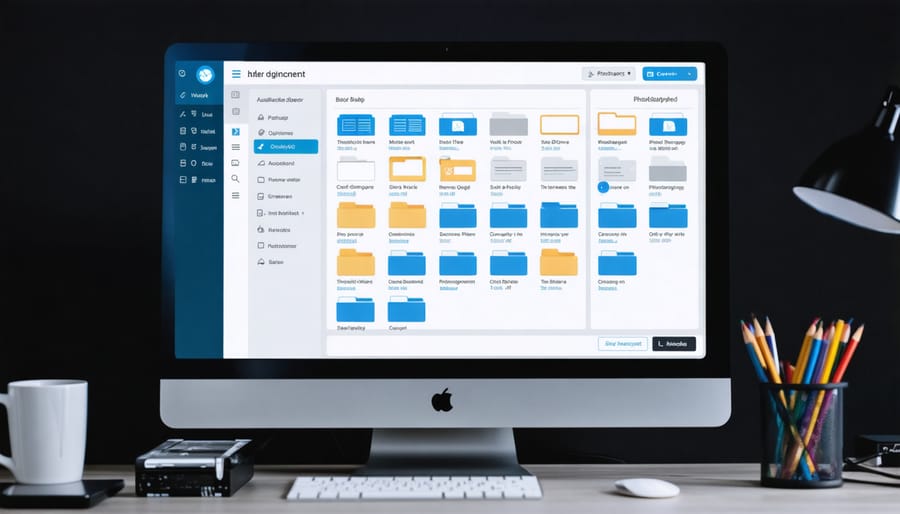
Set up a consistent folder structure for importing, editing, and archiving your photos right from the start. Name folders by date, location, or subject for easy searching later.
Embed relevant metadata like keywords and copyright info during import to make your images searchable and protect your work. Use software presets to apply metadata in batches.
Develop a logical file naming system that includes the date, subject, and sequence number. Rename files during import to keep things organized from the get-go.
Implement a reliable backup strategy, storing photos on multiple drives and ideally off-site as well. Automate backups to run regularly so you never forget. This lays a solid foundation as you start crafting your portfolio.
Import and Cull

Importing Photos
To begin your photography workflow, connect your camera or memory card to your computer and launch your chosen photo management software. Popular options include Adobe Lightroom, Capture One, and Apple Photos. Create a new import folder named with the shoot date and brief description.
In the import settings, select “Copy” to duplicate the files onto your hard drive, preserving the originals on your memory card as a backup. Apply a standard file naming convention, such as “YYYYMMDD_ShootName_###”. This keeps your files organized chronologically and makes them easily searchable.
Next, add relevant keywords and metadata, such as the shoot location, subject, and your copyright information. Most software allows you to batch apply this data during import, saving time later.
As the import begins, preview the thumbnails and uncheck any obviously bad shots, like accidental misfires or blurry images. This saves storage space and keeps your catalog cleaner from the start.
For the best performance and stability, import to a fast external drive or SSD rather than your computer’s main boot disk. Once imported, back up your files to a second location, such as another external drive or cloud storage service, to protect against data loss. Before upgrading your gear, consider reviewing the Beginner’s Guide to Buying the Perfect Camera to ensure your workflow is well-supported by your equipment.
By taking the time to set up a logical import workflow, you’ll ensure your photos are efficiently organized, secure, and ready for the next stages of editing and sharing.
Culling Strategies
Culling your photos is a critical step in managing your photography workflow. To quickly identify keepers, consider using software with features like star ratings, color labels, or flags. Adobe Lightroom’s Pick and Reject flags allow you to sort images with a single keystroke. Photo Mechanic is another popular option known for its lightning-fast culling capabilities.
When reviewing images, look for sharp focus, proper exposure, and strong composition. Zoom in to check important details. Compare similar shots and choose the best one. Trust your instincts – if an image doesn’t grab you, it’s probably a reject. If you’re interested in developing your skills further, check out techniques for Mastering Light in Photography to enhance your photo evaluation criteria.
Use collections or albums to group your keepers for easier batch editing later. Many programs let you filter by rating or label to see just your picks.
Culling can be tough, but remember – it’s better to have a tight edit of your best work than a bloated catalog full of mediocre shots. Be ruthless and let go of shots that don’t make the cut. With practice, you’ll develop an eye for efficiently identifying your strongest images, saving time for the more enjoyable editing stage.
Rename and Add Metadata
File Naming Conventions
A well-designed file naming convention is crucial for keeping your photography workflow organized and efficient. The ideal naming scheme should be descriptive, consistent, and easily sortable. Consider including key details like the date (YYYYMMDD format works well), subject, location, project name, or sequence number. For example: “20230415_ParisTrip_EiffelTower_001.jpg” clearly conveys the when, where, and what of the image.
Consistency is key – establish a naming format and stick to it. Avoid spaces, special characters, and excessively long names that may cause issues across different systems. Instead, use underscores or hyphens as separators. Batch renaming tools in photo management software can save time by applying naming conventions to multiple files at once. By implementing a logical, descriptive naming system from the start, you’ll be able to quickly locate specific images and maintain an organized library as your collection grows.
Essential Metadata
Incorporating essential metadata into your photography workflow is crucial for organizing and retrieving your images effectively. Key metadata to include are informative captions that describe the content and context of each photo. Adding relevant keywords will make your images more discoverable when searching your archives. Location data, such as GPS coordinates or location names, helps you remember where each shot was taken and can be useful for travel photography. Including copyright information and your contact details in the metadata protects your ownership rights. Metadata can be added during import or editing, either manually or using presets. By taking the time to input this vital information, you’ll create a well-organized and easily searchable photo library that will save you time and frustration in the long run. Consistency is key, so develop a metadata strategy and stick to it as part of your regular workflow.
Organize into Folders
Once your photos are imported and backed up, it’s time to organize them into a logical folder structure. There are several approaches you can take depending on your personal preferences and shooting style. One popular method is to organize by date, creating folders for each year, month, and day. This chronological system makes it easy to find images from specific events or time periods. For example, you might have a folder structure like “2023 > 05 > 15” for photos taken on May 15th, 2023.
Another strategy is to organize by subject or theme. You could create folders for different genres like “Portraits,” “Landscapes,” “Wildlife,” or “Still Life.” Within each category, you can further subdivide by specific shoots or locations. This method works well if you tend to focus on particular types of photography and want to quickly access all your images in that genre.
Location-based organization is another option, particularly for travel or landscape photographers. Create folders named after the places you’ve visited, such as “New York City,” “Grand Canyon,” or “Tuscany.” You can nest these location folders within your date-based structure to maintain a chronological record as well.
Regardless of the main structure you choose, consider using descriptive names for your folders and files. Instead of generic names like “IMG_1234,” rename your files with keywords related to the subject, location, or event. This makes it easier to search for specific images later on.
It’s also a good idea to create separate folders for your edited images, so you can distinguish them from the original files. You might have an “Edited” or “Selects” folder within each shoot or date-based folder.
Remember, the key is to develop a consistent system that works for your needs. Once you’ve established a logical structure, stick with it as you import and organize new photos. This will save you time and frustration in the long run, making it easier to manage your growing library of images.
Process and Edit
Once your images are imported and organized, it’s time to dive into the editing process. This is where you’ll transform your raw captures into polished, captivating photographs. Start by opening your chosen image in a RAW processor like Adobe Camera Raw or Capture One. These powerful tools allow you to adjust exposure, white balance, shadows, highlights, and clarity without permanently altering the original file.
Next, fine-tune the colors in your image. Tweak the hue, saturation, and luminance of specific color ranges to create the desired mood or enhance certain elements. Don’t be afraid to experiment with creative color grading techniques or even AI-powered editing tools to achieve unique looks.
If needed, crop your image to improve the composition or remove distracting elements. Many editing programs offer handy tools like the rule of thirds overlay to help you create balanced, visually appealing crops. You can also straighten horizons or correct perspective distortions at this stage.
Finally, put the finishing touches on your photo with some retouching. Remove any dust spots, sensor artifacts, or minor blemishes using the clone or healing tools. Be careful not to overdo it, though – the goal is to enhance the image, not create an artificial-looking result.
Throughout the editing process, remember to make non-destructive adjustments whenever possible. Software like Lightroom and Luminar allows you to edit your photos without altering the original files, giving you the flexibility to revisit and refine your edits later. And don’t forget to save your edited images in a format that balances quality and file size, such as JPEG or TIFF, depending on your intended use.
With practice and experimentation, you’ll develop a streamlined editing workflow that brings out the best in your photographs while still leaving room for creative exploration. Embrace the process and watch your images come to life!
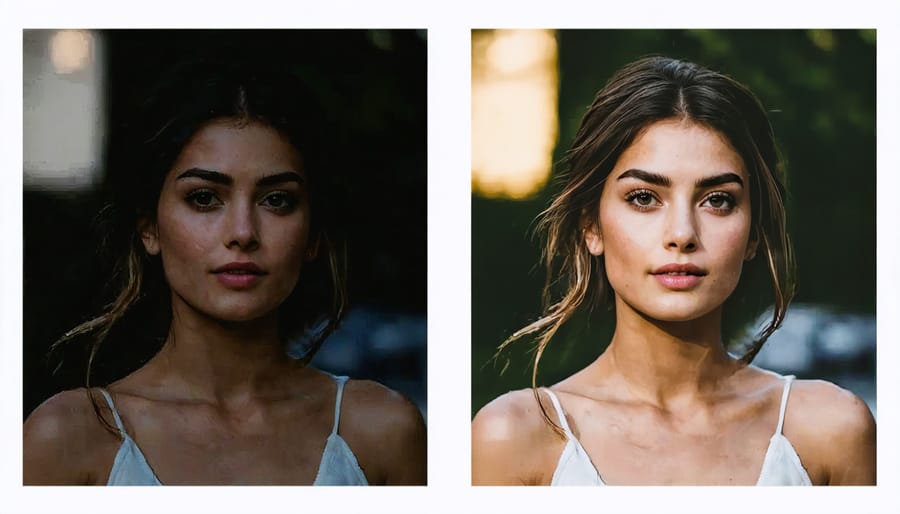

Backup and Archive
Backing up your photography files is a critical step in any photography workflow. Without a solid backup strategy, you risk losing your precious memories and hard work to hardware failure, theft, or other unforeseen events. At a minimum, follow the 3-2-1 backup rule: keep at least three copies of your data, on two different media, with one copy stored offsite. This might involve using a combination of external hard drives, cloud storage services, and NAS (Network Attached Storage) devices.
Establish a regular backup schedule to ensure your files are always protected. Automate the process as much as possible using backup software or built-in tools like Time Machine on Mac. Consider a fail-safe backup workflow that includes redundancy and geographic separation of your backups.
In addition to your working files, don’t forget to back up your Lightroom catalog, presets, and other software settings. Export your catalog regularly and store a copy with your backed-up photos.
As your photo library grows, you may need to archive older or less frequently accessed images to free up space on your main storage drives. Before archiving, go through and rate, keyword, and organize the photos to make them easier to find later. Consider using slower, less expensive storage media like optical discs or magnetic tape for long-term archiving. Make sure to migrate your archives to new media every few years to prevent data loss from obsolete formats.
By implementing a robust backup and archiving strategy, you’ll have peace of mind knowing your photography files are safe and secure for the long haul. A little bit of planning and preparation now can save you from catastrophic losses down the road.
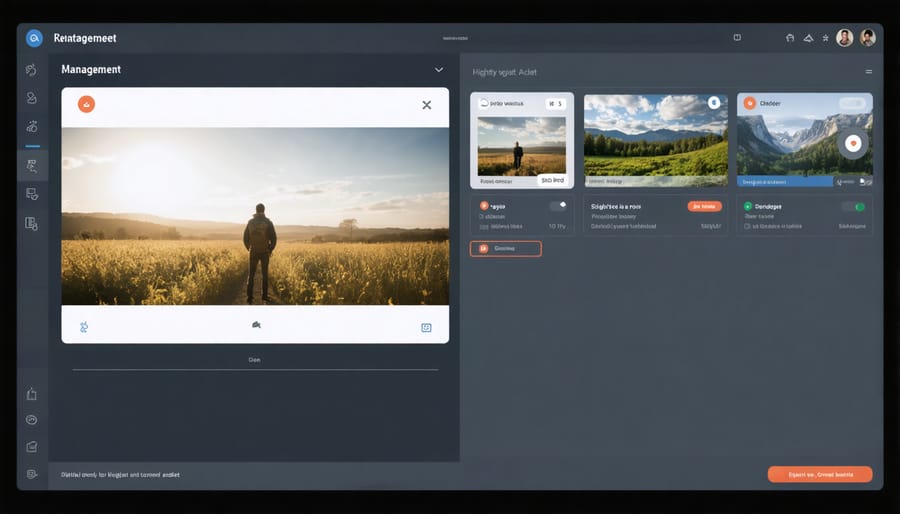
Implement a DAM System
A Digital Asset Management (DAM) system can be a game-changer for photographers drowning in a sea of image files. These powerful tools help you store, organize, and retrieve your photos with ease. Features to look for include metadata tagging, AI-powered searching, version control, and cloud syncing across devices.
For enthusiasts and pros alike, Adobe Lightroom Classic is a top choice, seamlessly integrating with Photoshop and the Creative Cloud ecosystem. Its facial recognition and location-based tagging make finding specific shots a breeze. Another strong contender is Phase One’s Capture One Pro, loved by studio photographers for its robust tethering and color editing capabilities.
If you prefer a cloud-first approach, Adobe Lightroom CC lets you access your entire photo library from any device, with AI helping to auto-tag and organize your shots. For a subscription-free option, ACDSee Photo Studio is a full-featured DAM solution for a one-time fee.
When choosing a DAM, consider your specific needs and workflow. Look for strong metadata support, non-destructive editing, and integrations with your go-to tools. Make sure it can handle your preferred file formats, from JPEGs to RAW files. Explore AI in photography features that can intelligently analyze and categorize your images.
Ultimately, a well-implemented DAM will save you countless hours of searching and stressing over lost files. By investing in a system that fits your unique photography workflow, you’ll free up more time and mental energy to focus on your true passion – capturing life’s beautiful moments, one click at a time.
Conclusion
In conclusion, establishing a well-organized photography file management workflow is essential for any photographer looking to save time and minimize frustration. By following the key steps outlined in this article, from importing and culling to editing and archiving, you can create a streamlined process that works for your unique needs. Remember, investing a bit of effort upfront to set up a solid system will pay off in the long run, allowing you to focus on what matters most – capturing and creating stunning images. So, take the time to implement these digital workflow tips and enjoy the benefits of a clutter-free, efficient photography workflow.























